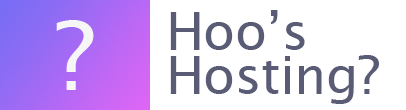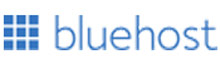The Bluehost servers support PHP 7.0 and higher. If you’re not using this version on PHP or higher, then you’re missing out. Version 7.2 offers websites improved speed and memory usage over the previous versions. There are also other benefits such as better error handling and there are lots of bug fixes.
The biggest reason before you make the change however is that you need to be sure that your website is secure. When PHP versions are updated, there are often security fixes that prevent unauthorized persons from accessing your website. This can be really important for your business.
If someone does gain access to your website without your permission they can steal your customer’s information, change your website and more. This can cost you thousands or more in damage and reputation management.
Before you make any switch on your Bluehost website, be sure that you won’t have any compatibility issues with your website. Some older PHP coding may not be compatible with new PHP versions. One way to prevent this is that you need to make updates incrementally instead of skipping versions.
There is a PHP Compatibility Checker plugin for those who have a WordPress website. You can also use the PHP manual for reviewing new and deprecated features of PHP.
Before you make changes to your website’s PHP file, be sure that you’ve got a backup of your website. You should be regularly making backups of your website. At least once a week or more if there are changes to your website on a regular basis.
How to Update your PHP Version
The changing process for the PHP of your website will vary depending on what type of account you have.
How to Change Versions Using PHP Config (Legacy)
To change the version of PHP you’re using with PHP Config for Legacy account you need to log into your Bluehost control panel. Then under your ‘Hosting’ tab, click cPanel in the submenu.
From there, you should scroll down and look for the ‘Programming’ section and click on the option for PHP Config. You can then select the version of PHP that you would like to use.
This will only work with the Legacy account though.
How to Change your PHP version in Bluerock accounts
To change your PHP version in Bluerock, you need to start by logging into your Bluehost control panel. Then you need to find and select the ‘Advanced’ tab from the left side navigation menu. Within the ‘Software’ section you should seek and click on the ‘MultiPHP Manager’ option.
You can then check the box next to the website/s that the change to the PHP will apply to. Then you can select what PHP version you would like to use before confirming the change by clicking on ‘Apply’.
Final Word: How to Change PHP Version in Bluehost?
Above are the instructions on how to change your PHP version in Bluehost using both the Legacy and Bluerock accounts. It is easy to do and takes very little time to implement.