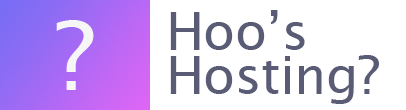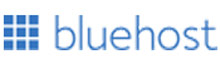If you no longer wish to use Bluehost for hosting your website, you will need to cancel your plan. There are two options. Those within the first 30 days of their contract can cancel at any time within those 30 days. They’re also entitled to a full refund. Those who are outside of this cannot immediately cancel but can signal their intent not to renew their website hosting after the term has ended.
It is important to note that you cannot cancel a domain registration. These will not renew but will remain under your control until the term of the domain registration is over. You cannot get a refund on any domain purchases.
How to Cancel Bluehost
Before you make any cancellations on your Bluehost account, you must confirm several things. These are:
- You have made and stored all the relevant backups of the emails, files, databases and anything else that you might want from your account.
- That the Renewals Department can proceed with canceling and deleting all the aforementioned files from your account.
- Confirm your understanding that all DNS Zone changes will not be available anymore. To receive these, you will need to point the name servers of the domain to another provider or renew your hosting with Bluehost.
- That by canceling your account, you will have all your website and files for that website/domains deleted and they will no longer be available to you.
Canceling the Hosting Account Now
If you’re within your 30 day grace period after buying a hosting package from Bluehost, it is relatively simple to cancel your hosting package. All you need to do is to contact the Bluehost customer service team via phone (US only) or via live chat/email and then cancel the hosting account with them.
Before you contact the Bluehost customer service team, be sure that you know the last four characters of your Bluehost password. And the email address that is listed within the Profile section of your account.
If you need to check these, log into your account before you start the conversation.
Then you can be taken through the steps with the customer support team to cancel your account.
Canceling Your Hosting Account at the End of the Current Term in Bluerock
These are the instructions for canceling your hosting in the Bluerock control panel.
Step 1 – Log in
Log into your Bluehost control panel.
Step 2 – Account
Click on the Account icon that is located in the top right-hand corner of the page.
Step 3 – Products
Select the ‘Products’ option from the dropdown menu.
Step 4 – Renew
Now click on the ‘Renew’ button next to the Hosting account. Then you can choose the ‘Do Not Renew’ from the options presented. You can also provide feedback for Bluehost to help them improve their service for others. When you’re finished, click on the ‘Continue’ button.
Canceling Your Hosting Account at the End of the Current Term in Legacy
If you have a legacy account, use these instructions to cancel your Hosting product.
Step 1 – Log in
Log into your Bluehost control panel.
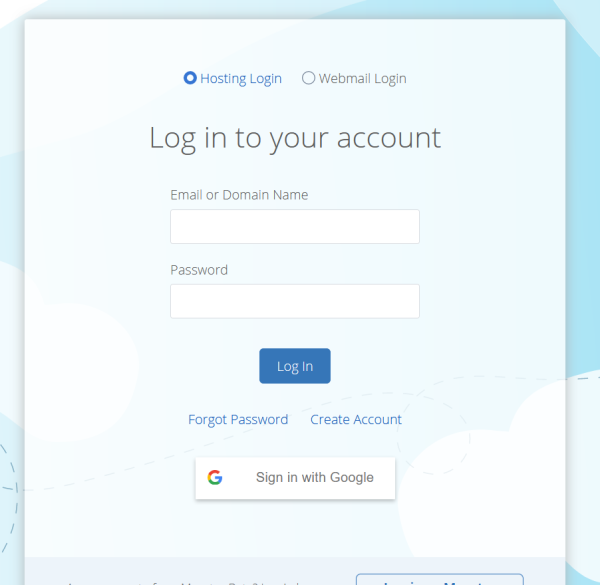
Step 2 – Account
Click on the Account option.
Step 3 - Renew
Now you can click on the ‘Renew’ tab and then select the ‘Do Not Renew’ radio button. You can select a reason and then click continue.
Final Word: How Do I Cancel Bluehost?
Use the instructions above to cancel Bluehost. If you’re not within the 30 day period from purchase, the cancellation will happen when the contract is up for renewal. If you're looking for a new host, you could read our review on Cloudways or try their free trial.