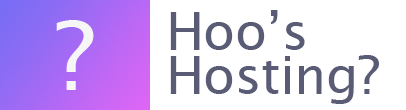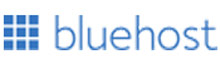Changing your password should be done every 30 to 60 days for security. When changing your online password for Bluehost cPanel, the process is simple. The cPanel password is the same as your login password for Bluehost. Therefore, one action and you can change both at the same time.
Here are some hints and tips on changing the cPanel password on Bluehost.
Password Requirements
Bluehost has a lot of requirements for your password. It looks a little strict, but this is to offer your account the highest level of security available. For instance, all passwords must have the following elements:
- A least eight characters
- One capital letter
- One lowercase letter
- One number
- One special character.
The password can also not have been previously used on the password. It can’t contain the account username.
Forgotten the Current Password?
If you’ve forgotten the main account password and you’re unable to access your Bluehost account, then you need to request that it is reset. To do this, head to the login page on Bluehost and then on the page click on the option that reads ‘Forgot Password’. You then need to enter the username, this is your full domain name. You then need to click ‘Next’.
You can then receive an email that will contain the password reset link. This will be sent to the account’s email address that is on the file. You can click on the reset link within the email. This email can sometimes take a while to get to you. In some cases, it might have gone to your spam folder. Otherwise, you might need to check with the support team that they have the right address.
This is a quick way for you to change your password. However, there are other options to change your password within the account settings.
Change Password in Bluerock
If you’re using Bluerock, use these instructions to change the password.
Step 1 – Log in
The first thing you need to do is to log into your control panel.
Step 2 – Account
Click on the ‘Profile’ icon that is sitting at the top right corner of the screen. Then click on the Security option that is the submenu.
Step 3 – Main Password
Under the ‘Main Password’ option, click on the ‘Change Password’ button. Now you can choose a new password and complete the process by clicking on the ‘Create Password’ button.
Change Password in Legacy
If you’re using Legacy, use these instructions to change the password.
Step 1 – Log in
The first thing you need to do is to log into your control panel using your current credentials.
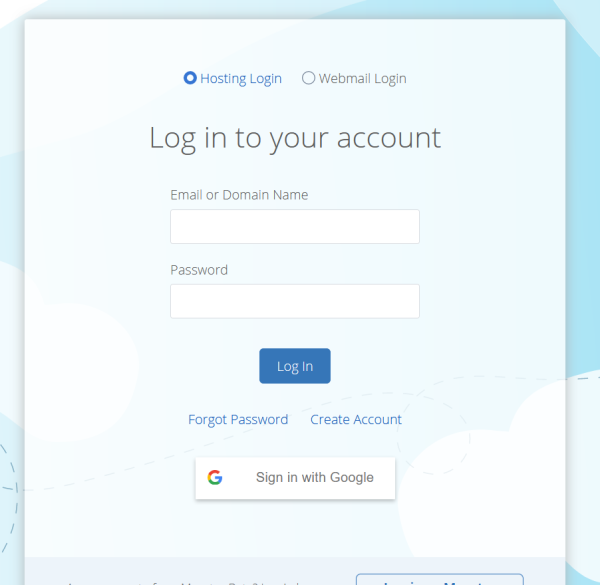
Step 2 – Account
Click on the Account menu that is sitting at the top of the screen. Then click on the ‘Passwords’ in the submenu.
Step 3 – Main Password
Under the ‘Main Password’ option enter a new password and retype it. Complete the process by clicking on the ‘Continue’ button.
Final Word: How to Change Bluehost cPanel Password?
When it comes to security, your password is very important. Above are the instructions to change your Bluehost cPanel password. This also happens to be the main password for your account.