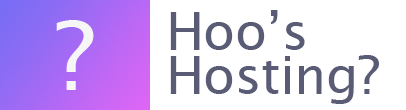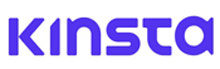If you want to add a domain that has multiple wildcard A records. Then you need to go through a few additional steps to get it verified and pointed to Kinsta servers. The steps highlighted in this article are applicable for domains with multiple wildcard A records. If the domain you want to change does not make use of these, don’t go through these additional steps when adding a domain to your website.
What is a Multiple IP Domain?
A multiple IP domain is a wildcard domain that points to multiple IP address to solve a few problems. Often you will find the configuration for DNS failover protection, round robin setups and more.
If your domain is configured so it is using multiple wildcard A records, you will be told by Kinsta. Then you will need to follow these steps.
Step 1 – Point Domain to Existing Wildcard IPs
The first thing that you need to do is to create static, non-wildcard, A records for the domain that you would like to add to Kinsta. These should point to the same IP addresses that you’re using for wildcard A records.
Step 2 – Verify Subdomains
Once you’ve added the A records, you will need to head to the MyKinsta and then enter the ‘Verify Domain’ modal and click on the ‘Next’ button. You will be prompted to add one or more TXT records. This is to verify the ownership of the subdomain.
The TXT record should be formatted like this example:
Type: TXT
Hostname: _cf-custom-hostname.example
Value: Unique UUID string.
You should add this TXT record at the DNS provider you use. When you have completed this, click on the option within the MyKinsta that reads: ‘Okay I’ve Done It’.
Step 3 – Point Subdomain to Kinsta
Kinsta will verify your subdomain. This can take a while as it relies on your DNS provider. As soon as the verification has been completed, you will see the option to Point Domain within the MyKinsta dashboard. Click on this button and a ‘Site IP Address’ will display.
Now you can go to the DNS provider and remove the A records that you added for your subdomain in the earlier steps. You will not need to remove the existing wildcard A Records for your website. Therefore, if they’re also being used for something else, they’re kept safe.
Step 4 – Add A Record
Finally, you should add the A record for the subdomain that you want to point to the Kinsta ‘Site IP Address’. You will see a checkmark that is next to the subdomain within the MyKinsta admin area after your DNS has been propagated. If this is showing, then the subdomain has been successfully established.
Final Word: How to Add a Domain Pointing to Multiple IP Addresses on Kinsta
If you’re looking to have a domain pointing to multiple IP addresses on Kinsta, you can use the above instructions to complete that process. It is a long process and it can take some technical knowledge. So be sure to take your time and make sure it is all installed correctly.