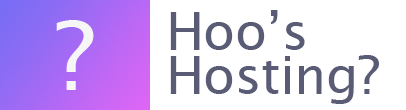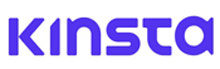When there are problems with your WordPress site then you should be looking at the logs of your website. Viewing the error logs is pretty simple. To get these you will then need to enable the option on your MyKinsta website. This can be really quick and easy to do.
This article will tell you how to enable the debugging tool on your MyKinsta account and then how to see the error logs for your website.
Advantages of Using the Debug Mode in MyKinsta
There are many advantages of using the MyKinsta error log system. For one it is an easy tool for WordPress and you don’t need to edit your wp-config.php file. In addition, it is convenient to access and you can display messages on your site.
Here is how you can enable the Debug Mode in Kinsta for WordPress
Step 1 – Log In
Access your MyKinsta dashboard using your website credentials.
Step 2 – Select Site
From the list of sites that you’re using on your Kinsta account, select the site which you would like to enable the debugging from the Sites list.
Step 3 – Tools
Now you need to go to the Tools tab within the site’s dashboard.
Step 4 - Enable
Now you can click on the ‘Enable’ button that is located under the WordPress debugging section.
How to Find the Error Log on your MyKinsta Account
These are the instructions on how you can find the error log on your MyKinsta Account
Step 1 – Log In
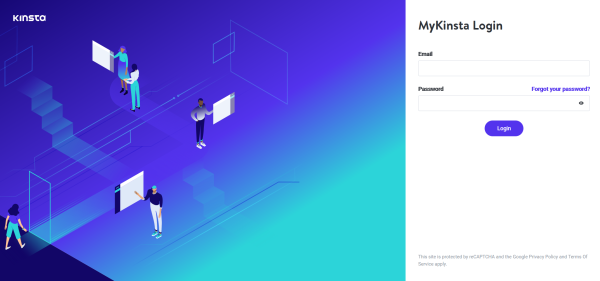
The first step is to log into your MyKinsta dashboard.
Step 2 – WordPress Site
Now you need to find and click on your WordPress website.
Step 3 – Error Logs
On the right-hand side of the next screen find the option that reads ‘Error Logs’ and click on it. Now you can view your error.log, kinsta-cache-perf.log and access.log files. By default, the error logs will show the last thousand lines. You’re able to drag the slider across, this will allow you to see the last 20,000 lines.
How can these Error Logs Help?
These error logs can be very useful for you to find what might be causing bottlenecks on your website and slowing down your website. Your website’s speed is very important. For every second that it takes for your website to load, you will lose about 7% of your revenue. This can be very costly for your business.
The average website has a loading time of about 8-11 seconds, but using a host like Kinsta and using their tools can ensure that you have some of the best loading times in your niche.
Final Word: How to Enable WordPress Debug Mode in MyKinsta
Use the instructions above to enable and find the debugging mode for MyKinsta. It is really simple to do and a great way to find issues on your website. Read more about Kinsta in our review here.