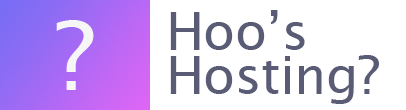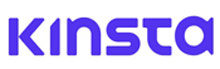Kinsta has a new tool, named Kinsta’s APM tool. This helps you to detect and identify PHP performance bottlenecks on your WordPress website. This does not require you to signup for any third-party monitoring service. This can save you costs as this is free on all plans. And it can be really useful when you’re troubleshooting your website.
The new APM tool has been designed to capture the timestamp information about the PHP processes, MySQL database queries and external HTTP calls for your WordPress website. This allows you to find why a specific website might be slow and then you can fix the issue to make your website faster and improve performance.
This APM tool has been specifically designed for WordPress sites. It cannot be used on another CMS or framework as it can produce inaccurate results.
How to Enable Kinsta’s APM Tool
When you have a WordPress website on Kinsta then the APM tool is disabled by default. It is highly recommended that you only activate the tool when you require it to troubleshoot a page. This is because the tool does require additional server resources that can slow down your website if used over a prolonged period of time.
To enable the tool on your website, follow these instructions.
Step 1 – Log In
The first thing you need to do is to access the MyKinsta dashboard and then navigate to the Kinsta APM that is within your site’s area. You can then click on the ‘Enable’ button to activate it on your website.
Step 2 – Monitoring Time
Now you set a monitoring duration for the Kinsta APM. You can choose between 30 minutes, 1 hour, 2 hours, 3 hours, 12 hours and 24 hours. As the tool will reduce the performance of your WordPress website, don’t use it for an extended period of time.
Once you’ve selected the time period, click on the ‘Enable Monitoring Time’ to start the tool’s work. Once the monitoring duration has passed, Kinsta APM will be disabled automatically.
Step 3 – Refresh
The tool will display the performance monitoring data based on the time that you set in the previous step. To prevent any confusion for the user, the APM tool will not automatically refresh the data. Therefore, you need to click on the ‘Refresh’ button that is next to the ‘Performance Monitoring’ at the top of the APM tool page in order to see the latest information.
Final Word: How to Use the Kinsta APM Tool and what is it?
The Kinsta APM tool is a fantastic new piece of software that can help you improve the performance of your website. It can help you track down PHP errors that are happing on your website and increase the speed of your website. This can be really important as for every second it takes your website to load, you’re losing 7% of your revenue.
This tool is free for all Kinsta users and can be used as little or as much as you would like. In addition, it allows you to refresh data and get lots more information than you can get with many third-party integrations which will just slow down your website as they monitor your site all the time. With Kinsta, you can activate this feature only when you need it.