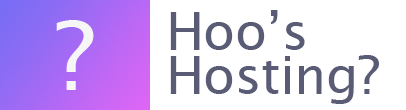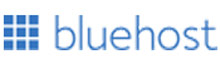If you’re looking to add a domain to your Bluehost account, you need to follow these instructions. These instructions assume that you have bought your domain name and registered. This can be done either with another supplier.
This set of instructions also assume that you’ve not registered your domain with Bluehost. If you have, then your domain should automatically be registered.
What needs to Happen to Add Domain to Bluehost?
For your domain to work correctly on a Bluehost account, the domain will need to point to the account. This is either done via the Nameservers or the A Record. To speed up the update time for your domain, the Nameserver or A Record should be pointed to Bluehost before you assign the domain.
Here are the steps to add the domain to Bluehost.
Step 1 – Log in
The first step is to log into your Bluehost account.
Step 2 – Domains
Now you need to go to your Domains tab. This can be in two different locations. On the Bluerock account, this is at the side navigation on the left. If you’re using a legacy account, the Domain tab is at the top of the screen.
You will not be able to assign a domain without an active hosting service. So if you don’t have this, pick a plan.
Step 3 – Assign
Within the submenu, you can click on the ‘Assign’ button. Then you can choose between assigning a new domain to your account or a domain that is already associated with the Bluehost account that you’re logged in with.
If you’re assigning a new domain, you must verify that you own the domain name. This can be done with one of three different options.
Name Servers: You need to update the Name Servers to ns1.Bluehost.com and ns2.Bluehost.com.
A Record: Point the A record to the IP address that is provided on the screen.
HTML: You need to create an HTML page that is existing on your website.
EPP Code: This will not transfer the affected domain name, but would be used to verify the ownership of the domain for you.
Step 4 - Choose Addon or Parked
Now you can choose between an addon domain or a parked domain. The addon domain functions as its own domain and website. This can be separate from the primary domain on the account. The Parked domain will load the same website as the website attached to your primary domain.
There is also an option to have an unassigned domain. This attached to the account you’re using, but will not point to a website or folder. This is a great option if you’re not ready to host a website on the domain yet. This can be changed at a later date.
Step 5 – Add Domain
When you’re happy you can click on the ‘Add Domain’ button. This can he found at the bottom of the page. Now you should see that the domain is on the Domains tab.
Final Word: How to Add Domain to Bluehost?
Above are the instructions for you to add a domain to your Bluehost account. These are very easy instructions that can help you add the domain within minutes.