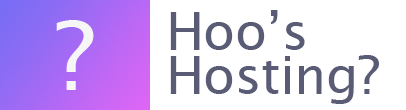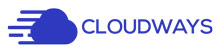The Cloudways Platform provides you with a free SSL certificate if you would like. However, you can also add your own SSL Certificate from any Certificate Authority or vendor. Once this is done you will need to install the SSL certificate on your website quickly.
If you’ve not yet purchased an SSL certificate, then you need to generate a CSR via Cloudways and then go to an authority or vendor to buy your SSL certificate. The CSR (also known as Certificate Signing Request) is a small file that provides the information that allows for the SSL to be created. It is a requirement when you’re purchasing an SSL certificate.
Can I use One SSL Certificate for Numerous Applications?
Yes, Cloudways allows you to have one SSL certificate for numerous applications as long as they’re hosted on the same server and have the same IP address. However, you cannot have more than one certificate on an application. When you add a new SSL certificate to your website, the older SSL certificate will be replaced by the addition.
Is there a Free SSL Certificate?
Yes, like most web hosting companies, Cloudways allows you to have a free Let’s Encrypt SSL Certificate on your website. While it is a free service, and therefore reduces the cost of your website, it has a smaller impact on your website’s ranking than other SSL certificates.
Instructions on How to Install a Custom SSL via Cloudways Platform
Here are the instructions on how you can install a custom SSL on your Cloudways application. These are very similar instructions on how you can install the free SSL certificate on your Cloudways application.
Step 1 – Log in
The first thing that you need to do is to log into your Cloudways account using your user credentials.
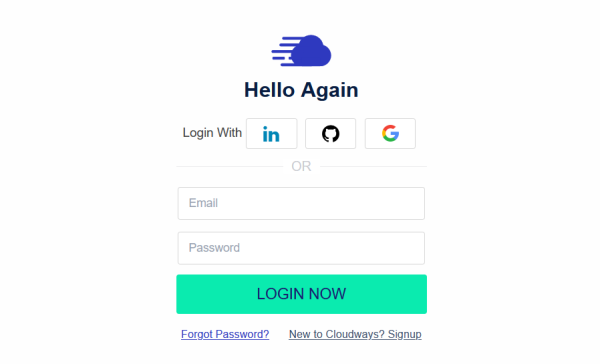
Step 2 – Servers Tab
The next step is to head to your ‘Servers’ option in the top menu bar and then choose the target server where the application you’re going to install the SSL is.

Step 3 – Application
Within the server box, you can click on the ‘www’ located at the right-hand side of the screen. From there you can select the target application that is within the dropdown list. You will be taken to the ‘Application Management’ menu where you can select SSL Certificate.
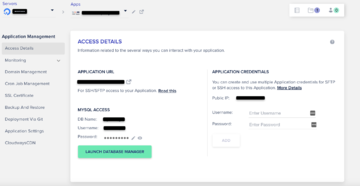
Step 4 – Further Steps
Now there are various steps that can be taken and it depends on the specific scenario. So choose the correct scenario that is more applicable to you.
Final Word: How to Install SSL on Cloudways
Installing an SSL certificate on Cloudways is very easy to do. It takes just a few clicks to complete the process. However, you need to ensure that you have the SSL certificate before you want to install it on your website. Or you need to use the free Let’s Encrypt SSL certificate on your website.